function key
Ez dago emaitzarik
Bilatutako terminoa ez dago hiztegian.
Nahi baduzu, proposamena bidali.
- ca tecla f de funció
- de Funktionstaste f
- es tecla f de función
- eu funtzio-tekla
- fr touche f de fonction
- gl tecla f de función
- it tasto m di funzione
- pt chave f de função
function key
- ^ "Definition of FUNCTION KEY". www.merriam-webster.com.
- ^ The completely new 2201 FLEXOWRITER automatic writing machine by Friden (advertisement), Nation's Business, Vol. 53, No. 2 (February 1965), pages 75-76.
- ^ a b "OLD-COMPUTERS.COM : The Museum". www.old-computers.com. Archived from the original on 2017-04-04. Retrieved 2015-06-12.
- ^ a b Ahl, David H. "NEC PC-8800 personal computer system". www.atarimagazines.com.
- ^ Archived at Ghostarchive and the Wayback Machine: Ortek MCK-142Pro programmable keyboard review (Alps SKCM White), 17 August 2018, retrieved 2021-04-23
- ^ Apple Keyboard
Function key
A function key is a key on a computer or terminal keyboard that can be programmed to cause the operating system or an application program to perform certain actions, a form of soft key.[1] On some keyboards/computers, function keys may have default actions, accessible on power-on.
Function keys on a terminal may either generate short fixed sequences of characters, often beginning with the escape character (ASCII 27), or the characters they generate may be configured by sending special character sequences to the terminal. On a standard computer keyboard, the function keys may generate a fixed, single byte code, outside the normal ASCII range, which is translated into some other configurable sequence by the keyboard device driver or interpreted directly by the application program. Function keys may have abbreviations or pictographic representations of default actions printed on/besides them, or they may have the more common "F-number" designations.
The Singer/Friden 2201 Flexowriter Programmatic, introduced in 1965, had a cluster of 13 function keys, labeled F1 to F13 to the right of the main keyboard. Although the Flexowriter could be used as a computer terminal, this electromechanical typewriter was primarily intended as a stand-alone word processing system. The interpretation of the function keys was determined by the programming of a plugboard inside the back of the machine.[2]
Soft keys date to avionics multi-function displays of military planes of the late 1960s/early 1970s, such as the Mark II avionics of the F-111D (first ordered 1967, delivered 1970–1973).[citation needed] In computing use, they were found on the HP 9810A calculator (1971) and later models of the HP 9800 series, which featured 10 programmable keys in 5×2 block (2 rows of 5 keys) at the top left of the keyboard, with paper labels.[citation needed] The HP 9830A (1972) was an early desktop computer, and one of the earliest specifically computing uses.[citation needed] HP continued its use of function keys in the HP 2640 (1975), which used screen-labeled function keys, placing the keys close to the screen, where labels could be displayed for their function.
NEC's PC-8001, introduced in 1979, featured five function keys at the top of the keyboard, along with a numeric keypad on the right-hand side of the keyboard.[3][4]
Their modern use may have been popularized by IBM keyboards:[citation needed] first the IBM 3270 terminals, then the IBM PC. IBM use of function keys dates to the IBM 3270 line of terminals,[citation needed] specifically the IBM 3277 (1972) with 78-key typewriter keyboard or operator console keyboard version, which both featured 12 programmed function (PF) keys in a 3×4 matrix at the right of the keyboard. Later models replaced this with a numeric keypad, and moved the function keys to 24 keys at the top of the keyboard. The original IBM PC keyboard (PC/XT, 1981) had 10 function keys (F1–F10) in a 2×5 matrix at the left of the keyboard; this was replaced by 12 keys in 3 blocks of 4 at the top of the keyboard in the Model M ("Enhanced", 1984).[citation needed]
In the classic Mac OS, the function keys could be configured by the user, with the Function Keys control panel, to start a program or run an AppleScript.
macOS assigns default functionality to (almost) all the function keys from F1 to F12, but the actions assigned by default to these function keys have changed a couple of times over the history of Mac products and corresponding Mac OS X versions[6][circular reference]. As a consequence, the labels on Macintosh keyboards have changed over time to reflect the newer mappings of later Mac OS X versions: for instance, on a 2006 MacBook Pro, functions keys F3, F4 and F5 are labelled for volume down/volume up, whereas on later MacBook Pros (starting with the 2007 model), the volume controls are located on function keys F10 to F12 where they are mapped to various functions.
Any recent version of macOS is able to detect which generation of Apple keyboard is being used, and to assign proper default actions corresponding to the labels shown on this Apple keyboard (provided that this keyboard was manufactured before the release of the version of Mac OS X being used). As a result, default mappings are sometimes wrong (i.e., not matching the labels shown on the keyboard) when using a recent USB Apple keyboard on an older version of Mac OS X, which doesn't know about the new function key mapping of this keyboard (e.g., because Mission control and Launchpad didn't exist at that time, the corresponding labels shown on the keyboard can't match the default actions assigned by older versions of Mac OS X, which were Exposé and Dashboard).
It can be noted that:
Under MS-DOS, individual programs could decide what each function key meant to them, and the command line had its own actions. For example, while in the command line, the F3 key copied words from the previous command to the current command prompt. WordPerfect for DOS is an example of a program that made heavy use of function keys.
F1 gradually became universally associated with Help in most early Windows programs, following the IBM Common User Access guidelines. To this day, Microsoft Office programs running in Windows list F1 as the key for Help in the Help menu. Internet Explorer in Windows does not list this keystroke in the help menu, but still responds with a help window. In Microsoft Word, ⇧ Shift+F1 reveals formatting.
F2 in Excel edits the current selected cell. In Windows Explorer, Visual Studio, and other programs, F2 is used to access file or field edit functions, such as renaming a file.
F3 is commonly used to activate a search function in applications, often cycling through results on successive presses of the key. ⇧ Shift+F3 is often used to search backwards. Some applications, such as Visual Studio, support Control+F3 as a means of searching for the currently highlighted text elsewhere in a document.
F4 is used in some applications to make the window "fullscreen", like in 3D Pinball: Space Cadet. In Microsoft IE, it is used to view the URL list of previously viewed websites. Alt+F4 is commonly used to quit an application; Ctrl+F4 will often close a portion of the application, such as a document or tab.
F5 is commonly used as a reload key in many web browsers and other applications. In Microsoft PowerPoint, F5 starts the slide show.
F6 highlights the URL in the address bar in many modern web browsers. In the Visual Basic Editor, F6 moves to the next pane. Ctrl+F6 switches between documents or tab within an application.
F7 checks spelling.
Alt+F8 calls the macros dialog.
⇧ Shift+F9 exits the MS-DOS Shell if it is running.
F10 generally activates the menu bar, while ⇧ Shift+F10 activates a context menu.
F11 activates the full screen/kiosk mode on most browsers. Alt+F11 is used to call the Visual Basic Editor, and ⇧ Shift+Alt+F11 to call the Script Editor.
F12 opens development tools in many modern web browsers.
Function Keys are also heavily used in the BIOS interface. Generally during the power-on self-test, BIOS access can be gained by hitting either a function key or the Del key. In the BIOS keys can have different purposes depending on the BIOS. However, F10 is the de facto standard for save and exit which saves all changes and restarts the system.
During Windows 10 startup, ⇧ Shift + F8 is used to enter safe mode; in legacy versions of Microsoft Windows, the F8 key was used alone.
Wikipediarekin konexio arazoren bat gertatu da:
Wikipediako bilaketara joan